Folder is full
When I try to delete a folder or move a folder, I get:
"Cannot Move The Items. The Folder is Full."
If I try to rename a folder, I get:
"Cannot rename '<new folder name>'. The Folder is Full".
I get this even with folders that have nothing in them.
Permanently deleting (SHIFT+DELETE) doesn't work either and results in the error:
"The message interface has returned an unknown error. If the problem persists, restart Outlook."
How can I get Outlook back to work again?
 This means your pst-file or ost-file either has reached its maximum size or holds a corruption.
This means your pst-file or ost-file either has reached its maximum size or holds a corruption.
An easy fix could be to empty your Deleted Items folder and try again. If that doesn’t work, the first thing you should do is verifying whether you are working with a pst-file or ost-file in ANSI format or UNICODE format.
Second, look up the size of the file as reported in Windows Explorer. You can find the location via:
- Outlook 2007
File-> Data File Management… - Outlook 2010 / 2013 / 2016 / 2019 / Office 365
File-> Account Settings-> Account Settings…-> tab Data Files
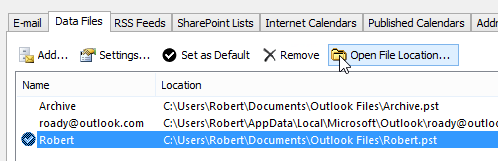
Click on the “Open File Location…” button to be directly taken to the location of that pst-file. (Click on the image to see the full dialog)
Maximum size
 There are several limits that you could have reached;
There are several limits that you could have reached;
- If you are in ANSI format and the reported file size is around 1.8GB, you have reached the absolute maximum size of the pst-file. In that case, you’ll have to use the pst2gb tool to crop the oversized file to a smaller size so it can be accessed again and you can delete files, archive it or move it to a new pst-file.
- If you are in UNICODE format and the reported size is around 4GB, you have reached the absolute maximum file size of your disk format (FAT32). Converting your disk format to NTFS is highly recommended.
- If you are in UNICODE format and the reported size is around 20GB or 50GB, you have reached the default maximum files size of the pst-/ost-file. You can (temporary) increase this default limit so you can move around or delete files. After this, it is recommended to remove the modifications again unless you have a specific need to really let this pst-file grow any larger (think about back-up and restore time as well)
Once you cleaned up the folder, empty the Deleted Items folder and compact your pst-file. After that, check the size again.
Depending on its size, you might want to consider starting with a new additional pst-file and set that as the default via:
- Outlook 2007
File-> New-> Outlook Data File… - Outlook 2010 / 2013 / 2016 / 2019 / Office 365
File-> Account Settings-> Account Settings…-> tab Data Files-> button: Add…
The emails from your current pst-file would still remain accessible in Outlook.
File corruption
 If the above limits do not apply to you and your pst-file is quite a bit smaller, then it is likely that the issue is coming from a file corruption.
If the above limits do not apply to you and your pst-file is quite a bit smaller, then it is likely that the issue is coming from a file corruption.
In that case use the Inbox Repair Tool to scan your pst-file for errors.

