Don’t risk losing your Contacts and Calendar when using IMAP in Outlook 2013, 2016, 2019, or Office 365
I'm using an IMAP account in Outlook as part of Office 365 and I noticed that various folders now have "This computer only" behind them. These folders I indeed cannot find back on the server.
This includes my Calendar and Contacts folder as well which I really cannot afford to lose.
What is the proper way to back them up?
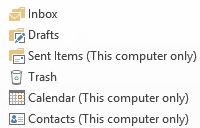 In Outlook 2010, Calendar and Contact items were stored in a separate pst-file from the mail items but in Outlook 2013, 2016, 2019, and Office 365 everything is included in the single IMAP ost-file.
In Outlook 2010, Calendar and Contact items were stored in a separate pst-file from the mail items but in Outlook 2013, 2016, 2019, and Office 365 everything is included in the single IMAP ost-file.
Actually, I should say; "everything can be included", as it is only required to do so when you set your IMAP data file as the default in Outlook 2013 or later.
It is still perfectly possible to set things up in a separated way as it was in Outlook 2010.
Because of the different configuration options, there are various ways to make a proper backup of your data.
Note: This not only applies to Contacts and Calendar folders but to all folders which are marked with “This computer only”, including Tasks, Notes and Journal folders.
Outlook 2010 method: Separate IMAP and non-IMAP data
 In Outlook 2010, setting your IMAP mailbox as the default data file wasn't possible. As a result, you had a folder set containing all your IMAP mail folders and an additional folder set (pst-file) containing the default mail folders (usually empty) and the other default Outlook folders: Calendar, Contacts, Tasks, Notes and Journal.
In Outlook 2010, setting your IMAP mailbox as the default data file wasn't possible. As a result, you had a folder set containing all your IMAP mail folders and an additional folder set (pst-file) containing the default mail folders (usually empty) and the other default Outlook folders: Calendar, Contacts, Tasks, Notes and Journal.
If you preferred this method and would continue to work as such, you can do the following:
- File-> Account Settings-> Account Settings…
- Select the Data Files tab.
- Press Add…
- Select to create an Outlook data file (.pst).
- Set it as the default.
- Confirm the warning dialog.
- Restart Outlook.
- Move the items of the non-mail folders to their counterparts in the pst-file. To easily move your Calendar items, set the Calendar folder to a List View.
To easily see all the local folders, it is best to use the Folder List Navigation (keyboard shortcut: CTRL+6). - Go back to: File-> Account Settings-> Account Settings…-> tab Data Files
- Select the data file (.ost) for your IMAP account.
- Press: Open File Location…
- Close Outlook.
- In the Explorer window that opened in step 11, rename the ost-file to .old.
- Start Outlook. Your IMAP account will now resynch again but will not create the additional “This computer only” Calendar, Contacts, Tasks, etc… folders.
- Make sure that the newly created pst-files is included in your backup schedule.

Set a pst-file as the default data file to make sure you don't lose any non-synched folders (click on the image to see the view dialog).
Note: If you don’t want to re-cache your entire mailbox, you can use MFCMAPI as well to get rid of the additional “This computer only” Calendar, Contacts, Tasks, etc… folders. For detailed instructions see: Hide, move or delete an Outlook folder via MFCMAPI.
Outlook 2013, 2016, 2019, and Office 365 default: Leave things combined
 The new method in Outlook 2013 and later, to contain non-mail folders within the IMAP ost-file, of course has its benefits as well. Especially when you use Outlook with a single (IMAP) account, this configuration is a welcome change as all your Outlook data is contained in a single folder list.
The new method in Outlook 2013 and later, to contain non-mail folders within the IMAP ost-file, of course has its benefits as well. Especially when you use Outlook with a single (IMAP) account, this configuration is a welcome change as all your Outlook data is contained in a single folder list.
However, from a technical and backup perspective, this isn't a change which should be taken lightly at all. Let me explain:
- IMAP mail folders are being cached on the local computer in ost-files. This means that there will always exist a "master copy" of your data on the IMAP server and changes are also being replicated to the server.
- The beauty of this is that whenever something happens to your cache, you'd simply delete the ost-file of the IMAP account (which was a pst-file in Outlook 2010 and previous) and Outlook would re-cache a fresh copy again.
- Another benefit of this was there was no need to back up your IMAP cache when switching computers; just reconfigure the account and you are good to go again once the cache had been created.
- By mixing locally stored data ("This computer only" folders) and cache data in a single ost-file, you cannot afford to lose the ost-file anymore either as it is no longer "just a cache".
- This means that you now also need to back up your IMAP cache or the "This computer only" folders and know how to restore it in case the worse happens or when you want to move to another computer.
If you decide to make backup copies of your IMAP ost-file, note that this only can be used on that computer with that specific mail account in that specific mail profile. If you were to back up your ost-file and think that you can restore it after recreating your mail account or mail profile, you sadly are mistaken and just lost your local data. You might be able to recover some data from it via a 3rd party recovery tool though.

Even if the ost-file belongs to the same IMAP mailbox, its ost-file still can’t be restored when you’ve recreated the account or mail profile.
The only supported method to create backups of the folders marked with "This computer only" is by exporting them to a pst-file via;
- File-> Open & Export-> Import/Export-> Export to a file-> Outlook Data File (.pst).
While you could export your entire IMAP mailbox to a pst-file, you can also choose to export only the local folders. In that case, you'll have to repeat the export process for each folder tree which is marked with "This computer only" but you can choose to export it to the same pst-file.
Recover Calendar and Contacts from an IMAP ost-file
 As mentioned earlier, you can’t restore an ost-file of an IMAP on another computer or after reconfiguring your account on your current computer and you’ll need a 3rd party recovery tool if you still need to extract your Calendar or Contacts data.
As mentioned earlier, you can’t restore an ost-file of an IMAP on another computer or after reconfiguring your account on your current computer and you’ll need a 3rd party recovery tool if you still need to extract your Calendar or Contacts data.
There are various tools out there which claim to be able to do this but not all of them are legit. Trustworthy tools which I’ve used before are:
Most of them only discuss Exchange based ost-files but they can be used for ost-file created by IMAP accounts as well.
Personal thoughts
 While it is great that IMAP accounts can now also be set as the default data store in Outlook, to me, the backup concerns regarding non-mail folders outweigh all its possible benefits.
While it is great that IMAP accounts can now also be set as the default data store in Outlook, to me, the backup concerns regarding non-mail folders outweigh all its possible benefits.
If you only use the mail folders of your IMAP accounts and don't use any of the other folders, then the new method in Outlook 2013 and later is an improvement.
In all other cases, and when you care about your data, I would continue to use the Outlook 2010 method in Outlook 2013, 2016, 2019, and Office 365 as well.

