Single key reading; What is that?
When following your previous tip, I noticed the option "Single key reading using space bar".
I have it enabled but what does that option do?
 Single key reading is an easy way to browse and scroll through your emails.
Single key reading is an easy way to browse and scroll through your emails.
After you have selected an email, you can use the space bar on your keyboard to scroll through the message. When you reach the end of your message, the next press on your space bar will select the next email and then you can press the space bar again to scroll through that message (or skip to the next one when it is a short message which doesn’t require scrolling).
To scroll backwards, use SHIFT+SPACEBAR.
What are the benefits?
This feature is great when you need to read through quite a bit of emails as you now won’t have to use a combination of mouse clicking, mouse scrolling, arrow keys or any other method that you might be using to go through them; just lay your fingers on the space bar and focus on what you are reading instead of what you are doing.
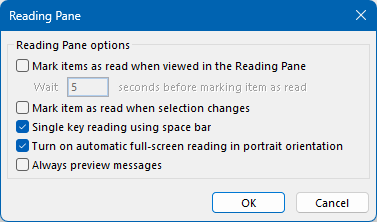
Reading Pane Options with “Single key reading” enabled.
You can find the above dialog in the following way:
- Outlook 2007 and previous
Tools-> Options…-> tab Other-> button Reading Pane… - Outlook 2010, Outlook 2013 and Outlook 2016
tab View-> Reading Pane-> Options…
Note: There are many other keyboard shortcuts that are useful when you read through your mail. For an overview see; Process your mail quicker with keyboard shortcuts

