Scanpst.exe keeps finding issues and doesn’t fix my pst-file
I've scanned my pst-file with scanpst.exe and it displays the following error;
”Internal errors were found in this file. They must be repaired for this file to work correctly.”
I've chosen repair and I get the “Repair Completed” feedback after running it. But when I check my pst-file for errors directly after that, I still get the same error notice.
How can I completely fix my pst-file?
 Sadly, scanpst.exe is not always able to fully fix your pst-file.
Sadly, scanpst.exe is not always able to fully fix your pst-file.
In that case, we can either copy everything into a new pst-file or use a 3rd party pst-recovery tool.
Pst-file can still be opened by Outlook
If you can still open your pst-file in Outlook, then it would be easiest to start with a new pst-file and copy the contents of your troubled pst-file to the newly created one.
- To be safe, make a backup of your pst-file that you want to fix first.
- If the troubled pst-file has not been linked to Outlook yet, you can do this via;
- File-> Open & Export-> Open Outlook Data File.…
- If it opens, you can create a new pst-file via;
- File-> section Info-> button Account Settings-> Account Settings…-> tab Data Files-> Add…
- Copy the folder from the troubled pst-file to the newly create one.
The easiest way to do this is to switch to the Folder List Navigation by using the Navigation strip at the left bottom of Outlook or by pressing CTRL+6. - Once the copying has been completed you must set the newly created pst-file as the default;
- File-> section Info-> button Account Settings-> Account Settings…-> tab Data Files-> select your newly created pst-file-> button “Set as Default”-> button “Close”-> Restart Outlook
When you use a POP3 account which delivers to the troubled pst-file, configure it to deliver to the new pst-file instead via the Email tab in Account Settings. Here, select your POP3 account and use the Change Folder… button at the bottom.
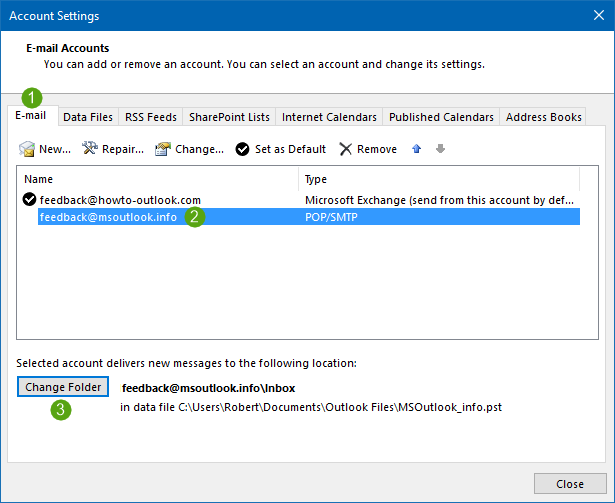
- After restarting Outlook, you can disconnect the troubled pst-file from Outlook by going to;
- File-> section Info-> button Account Settings-> Account Settings…-> tab Data Files-> select your newly created pst-file-> button: Remove
Pst-file cannot be opened by Outlook
 If the pst-file cannot be opened by Outlook anymore, then you’ll have to restore your last working version from backup or try a 3rd party recovery tool.
If the pst-file cannot be opened by Outlook anymore, then you’ll have to restore your last working version from backup or try a 3rd party recovery tool.
Tools which I’ve personally successfully used for this are;

