Exchange cache options for your own and shared mailboxes
When I work offline, I can still access my emails and folders in my own mailbox.
However, I’ve also got access to additional mailboxes and shared mail folders but these are only available when on-line.
Can I also somehow cache these folders?
 Cached Exchange Mode offers various options to cache your own mailbox and that of others.
Cached Exchange Mode offers various options to cache your own mailbox and that of others.
This allows you to control what is cached and for how long.
Your cache settings have a direct impact on the size of your ost-file.
Enable caching of shared folders
You can enable caching of folders outside of you own mailbox in the following way:
- File-> Account Settings-> Account Settings…-> double click on your Exchange account-> button: More Settings…-> tab Advanced
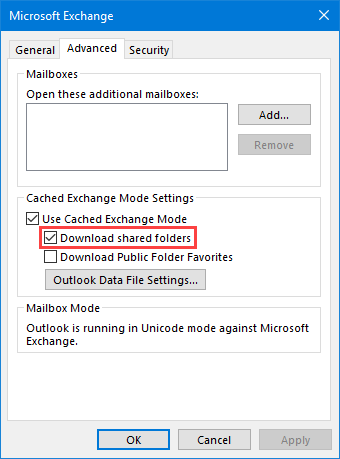
Enable caching of shared folders.
Note: To disable caching of shared mail folders see; Cache only Calendar and Contacts of a Shared Mailbox but not Emails
Sync Slider
With the Sync Slider, you can control how long mailbox data should be cached within the ost-file.
- File-> Account Settings-> Account Settings…-> double click on your Exchange account
When using Outlook 2016 or later, the Sync Slider also applies to the data cached in shared folders.
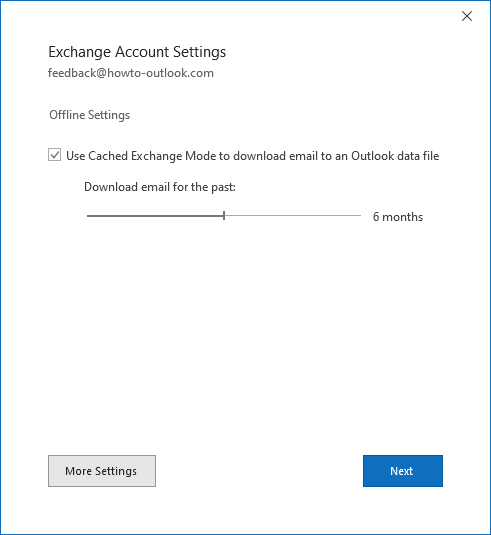
Enable Cached Exchange Mode and set the Sync Slider.
Workarounds: Outlook 2013 Sync Slider
 Outlook 2013 doesn’t respect the Sync Slider for shared mailboxes and caches the entire shared mailbox instead.
Outlook 2013 doesn’t respect the Sync Slider for shared mailboxes and caches the entire shared mailbox instead.
Some workarounds are;
- Add as an additional Exchange mailbox
If you have full mailbox access to the additional mailbox, then you can also configure it as an additional Exchange mailbox. This mailbox would then have its own Sync Slider. - Use Public Folders to share content
If you only need to share one or a limited amount of folders, then storing the shared data in a Public Folder might be handier. You can still fully control who has access to the folder and when you mark the Public Folder as a Favorite Folder, then it will also be cached for off-line usages. - Use SharePoint or OneDrive
If your company is using SharePoint or OneDrive for Business, then you can also opt to share the content via the SharePoint website. Outlook can connect to SharePoint as well and cache the contents from the SharePoint site. - Use a pst-file
While this won’t be really sharing or caching, you could copy the content you’ll need when working off-line to a pst-file. Since pst-files are stored locally, you would always have access to it. Make sure you copy back any changes you’ve made when getting back on-line again.

