Receiving new mail alerts when Outlook is closed
We often see questions regarding getting new mail notifications when Outlook is closed. Ironically sometimes they are requests about how to get them and sometimes they are complaints about how to get rid of them.
So, how do you get these new mail alerts or how do you get rid of them?
 The short answer is; If Outlook is closed, you cannot get any alerts since Outlook is closed. So if you do get these notifications, Outlook isn’t actually closed at all.
The short answer is; If Outlook is closed, you cannot get any alerts since Outlook is closed. So if you do get these notifications, Outlook isn’t actually closed at all.
Getting rid of the new mail alert
 If you think you’ve closed Outlook but you still get new mail alerts, then Outlook is hanging in its closing process. If this is the case, then you’ll still see OUTLOOK.EXE on the Processes tab of Task Manager (keyboard shortcut CTRL+SHIFT+ESC).
If you think you’ve closed Outlook but you still get new mail alerts, then Outlook is hanging in its closing process. If this is the case, then you’ll still see OUTLOOK.EXE on the Processes tab of Task Manager (keyboard shortcut CTRL+SHIFT+ESC).
Common causes for Outlook not closing properly are faulty add-ins or external applications relying on the outlook.exe process to function properly. For instance, when you are running certain fax software or when you have your mobile (phone) device connected to your computer for synching with Outlook.
To troubleshoot Outlook shutdown issues see the guide; Outlook doesn’t close or outlook.exe process keeps running.
Getting new mail alerts…
 If you do want new mail alerts but do not want Outlook to be running (visually), then there are various options depending on whether you actually want Outlook to be running or not in the background.
If you do want new mail alerts but do not want Outlook to be running (visually), then there are various options depending on whether you actually want Outlook to be running or not in the background.
…with Outlook running in the background
If you want new mail alerts but do not want Outlook to be visible on your Windows Taskbar all the time, then you can minimize Outlook to the Notification Area.
To configure this, expand the Notification Area, click on the Outlook icon and then select the option “Hide When Minimized”.
Note: Enabling this option could cause some inconveniences as well.
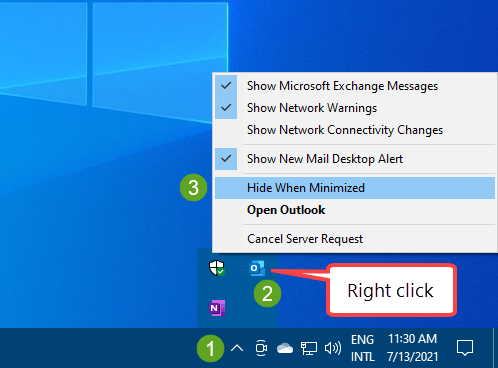
Enable “Hide When Minimized” for Outlook in 3 clicks.
…without Outlook running in the background
If you do not want Outlook to be running in the background all the time (for instance to free up some memory), then you could use a new mail notification utility.
- For accounts with POP3/IMAP support
There are quite a number of these utilities including free ones such as PopTray and POP Peeper. Even though the names suspect otherwise, most of these tools also work with IMAP accounts or have extensions for it. - Exchange accounts
If you are using an Exchange account, then you could also use Outlook on the Web (OWA) to get notifications via your browser. - All account types
Instead of continuously running Outlook, you can also consider configuring your account in the Mail and Calendar app. This is a light-weight mail client that is included with Windows 10 and Windows 11 and runs in the background without any additional configuration so it will continue to give you new mail alerts.

New mail alert of the Windows Mail and Calendar app.

