Print a message with today’s date and time added to the top or bottom of the printout
For archiving or approving purposes (especially with Drafts), we need to print out e-mail messages with the current date and time on it.
I believe Outlook 2003 did this automatically but Outlook 2007, Outlook 2010 and Outlook 2013 no longer do this. Instead these versions only print with the sent/received date and no date at all for Draft messages.
Is there any way to "restamp" the date and time on a message when printing?
 Actually, Outlook 2003 only did this for HTML messages as these were printed via Internet Explorer which printed the time and date in the footer by default.
Actually, Outlook 2003 only did this for HTML messages as these were printed via Internet Explorer which printed the time and date in the footer by default.
Outlook itself doesn’t add this information to the footer by default, but you can easily add this by modifying your printing template.
Setting header and footer details in Outlook
To add today’s date and time or any other header or footer details to your printed message;
- Outlook 2007 (main window)
File-> Page Setup-> Memo Style-> tab Header/Footer - Outlook 2007 (opened message)
Office logo (top left)-> Print-> Memo Style-> tab Header/Footer - Outlook 2010 and Outlook 2013
File-> Print-> Print Options-> Memo Style-> Page Setup…-> tab Header/Footer
The [Date Printed] tag will print the date and time in the short format as defined in your Regional and Language options in Windows.
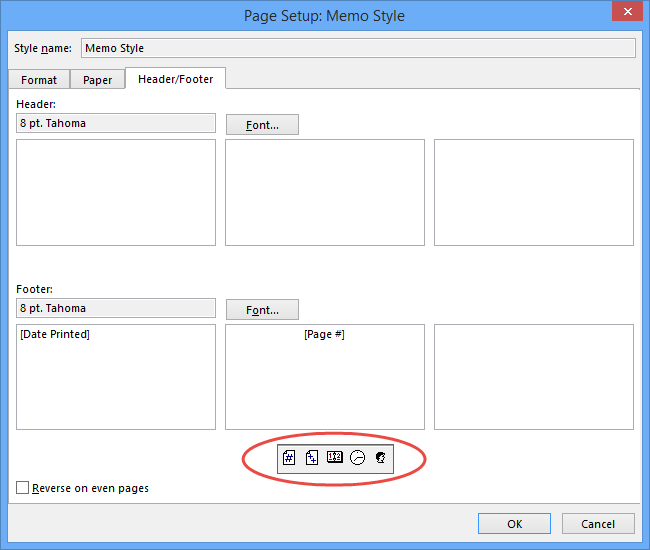
Aside from the options available, you can also freely type some text in any of the Header/Footer fields such as your company name and/or department.
(click on image to enlarge)
Note: While in Outlook 2003 File-> Page Setup-> Memo Style opens the Page Setup dialog of Internet Explorer for an opened HTML message, the Footer settings are actually ignored. This means that you cannot disable the date in the bottom left.
Available Header/Footer printing tags
All of the available Header/Footer variables are;
- Current page number:
[Page #] - Total page numbers:
[Total Pages] - Current date with time:
[Date Printed] - Current time:
[Time Printed] - User Name:
[User Name]

