Signature won’t save because of File Block settings
When trying to create a new signature or editing an existing one, I get the following error;
"You are attempting to save a file type (Web Pages) that has been blocked by your File Block settings in the Trust Center"
The error also gives instructions to solve it, but when I follow these, I don't seem to have a "File Block Settings" in Trust Center.
How can I solve this and re-enable the saving of Signatures again?
This error is indeed quite confusing as it is not actually coming from Outlook but Word, as the Signature Editor is based on Word. If you follow the given directions in Word, you’ll be able to change the File Block Settings.
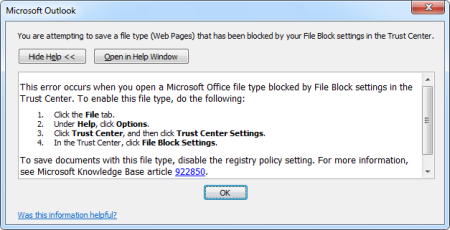
Word's File Block settings can prevent you from creating and saving signatures.
(click on image to enlarge)
Web Pages, RTF Files and Plain Text Files
To restore the saving of Signatures features in Outlook you must remove the File Block settings from Web Pages, RTF File and Plain Text Files, as Outlook saves your signature in these 3 formats.
- Start Word.
- Click on the File tab.
- Under Help, click Options.
- Click Trust Center, and then click Trust Center Settings.
- In the Trust Center, click File Block Settings.
- Click on “Restore Defaults” or manually deselect the “Open” and “Save” checkboxes for;
- Web Pages
- RTF Files
- Plain Text Files
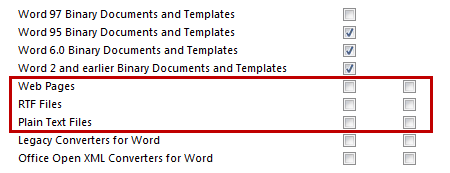
Resetting the File Block settings in Word will re-enable the Signature saving
feature in Outlook again. (click on image for full dialog view)
Can’t change File Block settings because of Corporate Group Policy
If the File Block settings are set by a Corporate Group Policy, then you won’t be able to change the settings as indicated above. In that case you can opt to create or edit your signature directly in the Signatures folder.
- Windows 7 and Windows Vista
C:\Users\%username%\AppData\Roaming\Microsoft\Signatures - Windows XP
C:\Documents and Settings\%username%\Application Data\Microsoft\Signatures
A quick way to open this folder is to hold CTRL when clicking on the Signatures folder.
Here you’ll find (or need to create) a .txt, .htm and .rtf for each signature. You can edit (or create) these directly in WordPad or Notepad without encountering the File Block issue.
Note: To find out more about using Signatures in Outlook see the guide Creating, using and managing Signatures.

