Business Contact Manager (BCM) for Outlook 2016
I just upgraded to Outlook 2016 and found that Business Contact Manager (BCM) is no longer working.
Where can I download BCM for Outlook 2016?
 Unfortunately, Microsoft has decided to discontinue Business Contact Manger (BCM) so there won’t be a 2016 version of BCM nor an update to make the current version compatible with Outlook 2016.
Unfortunately, Microsoft has decided to discontinue Business Contact Manger (BCM) so there won’t be a 2016 version of BCM nor an update to make the current version compatible with Outlook 2016.
However, they did release a successor called Outlook Customer Manager (or OCM for short) which is a completely new product with many of the features of BCM.
When you are not ready to give up on BCM just yet, you can set a Registry key value to prevent your Office 365 installation from being upgraded to Office 2016 so you won’t run into any issues.
Outlook Customer Manager
 Unlike BCM, OCM is really easy to set up and can be accessed from anywhere as the data is being stored in Exchange Online.
Unlike BCM, OCM is really easy to set up and can be accessed from anywhere as the data is being stored in Exchange Online.
Similar to BCM, you can centrally manage various data on your customers and deals that you have made with them. It also conveniently shows a Related Items pane with contact information and a timeline of past interactions you had with them like emails, appointments and calls.
OCM is currently being rolled out to Office 365 Business Premium subscribers that has First Release enabled at no additional cost. Once that is done, it is being rolled out worldwide and eventually it will be made available to Office 365 Enterprise subscriptions (E3 and E5) as well.
Your OCM data can also be accessed via an app on iPhones and iPads. Android and Windows Mobile apps are being developed as well and will be released as soon as they are ready.
When it has been made available to you, you’ll see a Customer Manager button (pictured at the start of this section) on your Home button. Click on the button and your done setting up OCM and you can get started; Yes, its setup is that simple!
If you were previously using BCM, you can use the Import button to upload
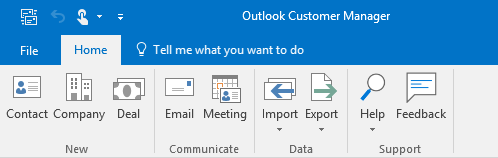
Main commands of Outlook Customer Manager once you’ve activated it.
BCM and OCM alternative: Microsoft Dynamics CRM
 An alternative to BCM and OCM could be Microsoft Dynamics CRM. As BCM was originally also based on this product, you may find it to work quite similar and be able to directly migrate much of your data.
An alternative to BCM and OCM could be Microsoft Dynamics CRM. As BCM was originally also based on this product, you may find it to work quite similar and be able to directly migrate much of your data.
Microsoft Dynamics CRM is being offered in many variations including one specific for Small and Midsize Businesses.
Postpone the automatic Office 365 upgrade to Office 2016
 To continue to use BCM with Outlook 2013 as part of an Office 365 subscription, you can postpose the automatic upgrade to Office 2016 by setting the following Registry value:
To continue to use BCM with Outlook 2013 as part of an Office 365 subscription, you can postpose the automatic upgrade to Office 2016 by setting the following Registry value:
Key: HKEY_LOCAL_MACHINE\SOFTWARE\Policies\Microsoft\office\15.0\common\officeupdate
Value name: enableautomaticupgrade
Value type: REG_DWORD
Value: 0
To prevent additional upgrade prompts from showing up, you’ll also need to set the following Registry value:
Key: HKEY_LOCAL_MACHINE\SOFTWARE\Policies\Microsoft\office\15.0\ClickToRun\Updates
Value name: UpdatesBlockedTime
Value type: REG_DWORD
Value: 0
As long as you have these Registry value set, you can postpone the automatic upgrade until February 2017. During this time, you’ll of course still get updates for Office 2013 as part of your Office 365 subscription but after that time Office 2013 will no longer get updated and you’ll need to upgrade to Office 2016 to remain in a supported state.
Note to Administrators:
Administrators can also set the above Registry value by using Group Policies to prevent Office 365 ProPlus 2013 from automatically upgrading to Office 365 ProPlus 2016.
You’ll find the setting under:
Computer Configuration-> Administrative Templates-> Microsoft Office 2013 (Machine)-> Updates-> Enable Automatic Upgrade: Disabled

