Need Password but no login screen shown in Outlook
One of my accounts in Outlook went from “Trying to connect” to “Need Password” in the Status Bar.
However, pressing on the “Need Password” icon doesn’t bring up the dialog to enter my username and password. The dialog isn’t hidden behind Outlook either, although sometimes it looks like it opens and closes really fast again.
No dialog comes up either when clicking on the "Type Exchange Password & Connect" button nor when the Notification comes up that Outlook needs your password.
How do I get myself in a Connected state again?
 Although it is quite rare to get yourself stuck in a Need Password state, when it does happen it can get frustrating quite fast.
Although it is quite rare to get yourself stuck in a Need Password state, when it does happen it can get frustrating quite fast.
Instead of clicking on the “Need Password” icon in the Status Bar, you could go to the Send/Receive tab and select the “Type Exchange Password & Connect” command but that also isn’t likely to bring up the dialog to enter your password.
No amount of waiting or restarting Outlook or even your computer will automatically solve it. What doesn’t help either, is that the old remedies like scavenging Credential Manager or the Account section in Windows Settings no longer work either.
The “new” solution to get you out of the “Need Password” state and get connected again is to locate and delete a single Registry key.
Office Identities Registry key
 Your configured accounts are stored as "Identities" within Office, and it is likely that this configuration somehow got corrupted without it being outdated. This would then result in a constantly failing auto-logon, for which apparently isn’t an automatic fallback.
Your configured accounts are stored as "Identities" within Office, and it is likely that this configuration somehow got corrupted without it being outdated. This would then result in a constantly failing auto-logon, for which apparently isn’t an automatic fallback.
To get the credentials prompt back for your account, go to the following location within Registry Editor;
HKEY_CURRENT_USER\Software\Microsoft\Office\16.0\Common\Identity\Identities
Here you'll find subkeys (folders) which contain account information. Based on the email address, locate the folder that is giving you the issues and delete the entire folder.
Restart your computer and start Outlook. Outlook should now prompt you again for credentials as it can no longer automatically try it with the cached one.
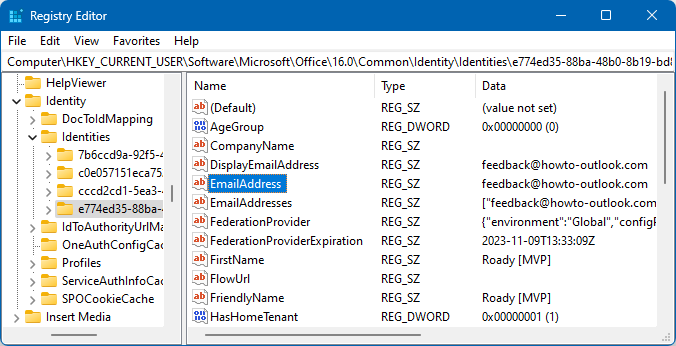
Locating the Identities folder of the mail account in the Need Password state in Outlook.



