Request a Read Receipt when using Outlook on the Web (OWA)
When I’m using Outlook on the Desktop, it is quite easy to enable the option to request a read receipt.
However, when I’m using Outlook in a browser, I don’t seem to have this option.
How can I request for a Read Receipt when using Outlook on the Web?

The option to request for a Read Receipt when using Outlook on the Web can indeed be a little bit hard to discover.
The first thing to be aware of is that this option is only available when using an Exchange account that is part of an Office 365 or corporate on-premises Exchange environment.
The Request a Read Receipt feature is not available to Outlook on the Web for Outlook.com accounts.
Show Message Options
When Outlook on the Web as part of Office 365 for Business, or Exchange 2013 or Exchange 2016, then you can find the Request a Read Receipt option in the following way;
When composing a message, click on the ellipsis button (3 dots) and from the menu choose: Show message options…
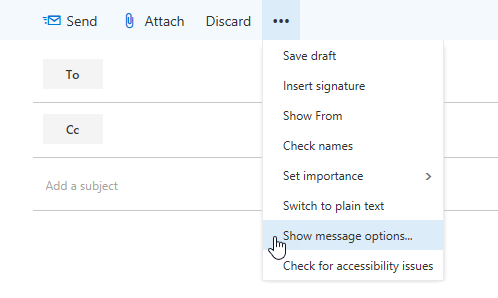
Opening the Ellipsis menu in Outlook on the Web to open the Message Options dialog.
The Message Options dialog will open which will allow you to select the option to request a Read Receipt;

Message Options dialog Outlook on the Web.
Exchange 2010
If your company is still using Exchange 2010, you can press the Options button on the toolbar when composing a message to open a similar dialog with the Request a Read Receipt option.

Pressing the Options button in the toolbar of OWA 2010 will open the Message Options dialog which allows you to set the “Request a read receipt for this message” option.

