Still using an @hotmail, @live, @msn or @passport email address? Switch to an @outlook address!
I've been using Outlook.com ever since it was called Hotmail and thus still have my original @hotmail.com address.
However, now that it has been called Outlook.com for quite some time, should I switch my address to an @outlook.com address or should I be worried that my @hotmail.com address eventually will go away?
 Over the years, there indeed have been quite a few rebrands of the original Hotmail service and the service has been offered with various email address like;
Over the years, there indeed have been quite a few rebrands of the original Hotmail service and the service has been offered with various email address like;
- @hotmail.com
- @live.com
- @msn.com
- @email.msn.com
- @passport.com
- @passport.net
Most of the above domains also came with various country specific extensions (like @hotmail.nl) just like @outlook.com offers it today in some countries and regions.
No plans to drop support
 Even though you can no longer register new addresses with those domains, Microsoft currently has no plans to stop supporting them. However, they are being considered “legacy addresses” and the main focus is on the @outlook addresses now.
Even though you can no longer register new addresses with those domains, Microsoft currently has no plans to stop supporting them. However, they are being considered “legacy addresses” and the main focus is on the @outlook addresses now.
For instance, when Outlook.com got migrated to its Microsoft 365 Exchange Online hosting platform, accounts that had an @outlook address as their primary address in general got migrated earlier than ones that had a legacy address as the primary address.
Therefore, you may want to consider switching to an @outlook address or at least already register an additional @outlook address for your current @hotmail mailbox (or any other legacy address you may have).
This may sound scary and complex but it really isn't. Below are some common questions and answers to guide you through the process.
What will break by adding an @outlook.com address?
 Nothing! Once you've added an @outlook.com address, you can also login to your account with that email address (as well as your original address) and send emails with that address.
Nothing! Once you've added an @outlook.com address, you can also login to your account with that email address (as well as your original address) and send emails with that address.
Your password remains the same and all your emails will remain in your mailbox, your OneDrive data will remain, your Xbox profile will remain, etc., etc….
Will I then be sending out with my @outlook address?
No, by default you'll continue to send out with your original email address. You can manually select your new @outlook email address when sending a message or configure it to be your new default (see further below).
How do I add an @outlook address to my current mailbox?
- Login to Outlook.com.
- In the top right corner, click on your profile picture and choose “My Microsoft account”.
- On the Microsoft Account page, click on the “Your info” link at the top.
- Click on: Edit account info.
- In the “Account aliases” section, click on the “Add email” link.
- Fill out your preferred alias and click on the “Add alias” button.
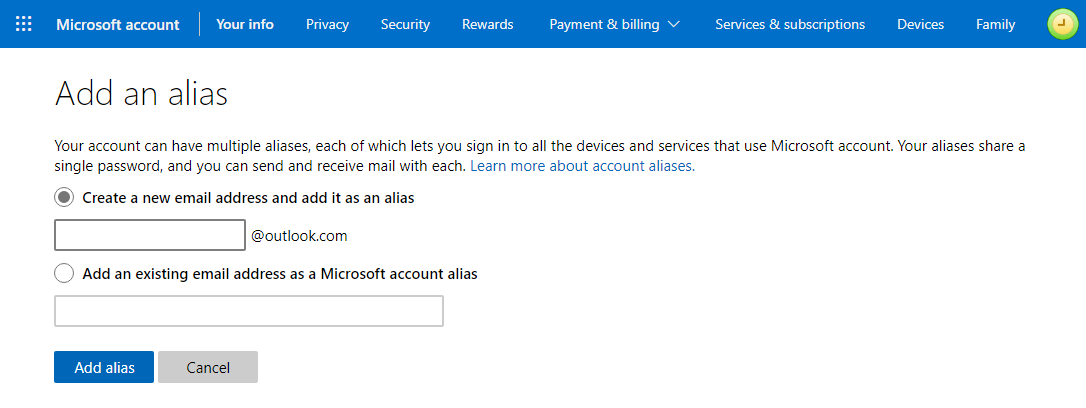
Adding an @outlook.com alias to your Microsoft Account.
How can I start sending out with my @outlook address?
As mentioned above, you can manually select your outgoing address by using the From field when sending out a message or set the default From address for your account to your @outlook address.
You can do this in the following way;
- Login to Outlook.com.
- In the top right corner, click on the Gear icon left from your profile picture and choose: View all Outlook settings.
- In the Navigation Pane on the left choose: Mail-> Sync email.
- Here you’ll find a dropdown box, to change your default From address.
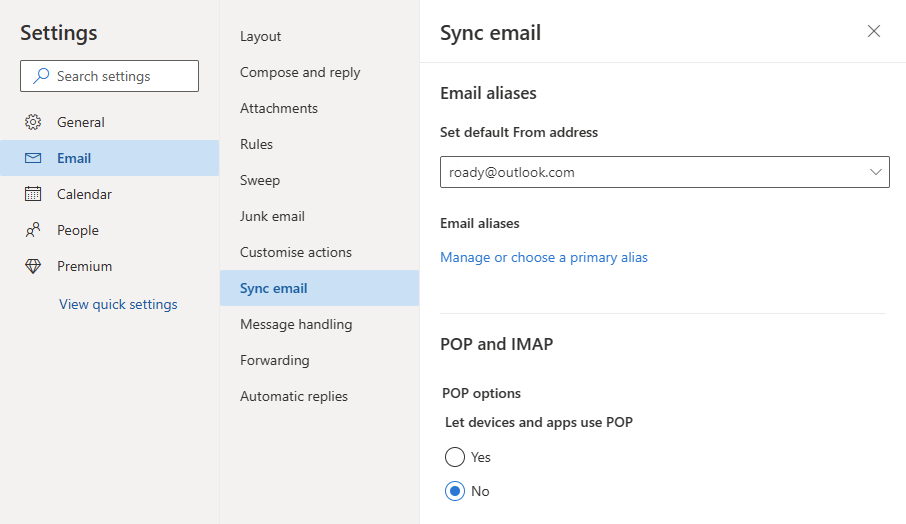
Changing your default From address for Outlook.com.
And you are sure I'd still receive all emails sent to my @hotmail address?
Absolutely! Your original address will remain as a so called alias address for your mailbox so you’ll continue to receive mail addressed to that address as well.
You can see an overview of all your aliases on your Microsoft Account page.
What do I need to change in Outlook?
 Most likely; Nothing! As the changes are at server level, Outlook will adjust automatically. However, there may be some visual remnants from your original address though like;
Most likely; Nothing! As the changes are at server level, Outlook will adjust automatically. However, there may be some visual remnants from your original address though like;
- The mailbox in the Navigation Pane will still hold your original address.
- The name of the ost-file of your account will still be based on your original address.
- The Account Settings may still list your old address as the username.
- Alias addresses may not show up in the From field.
Aside from the last one, these are just some visual remnants which won't affect any functionality. As for the alias not showing, you can easily type it manually via "Other E-mail Address…".
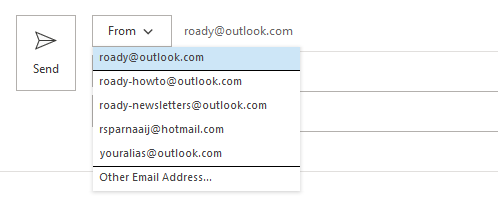
Outlook.com aliases are listed in Outlook’s From field or can be added manually.
To get rid of these remnants, you can re-add your Outlook.com account as an Exchange account to Outlook via Auto Account Setup. All you'd have to do is specify your name, email address and password (or App Password when you are using Two-Step Verification in an older Outlook version) and Outlook will configure your Outlook.com account by itself.
Important!
Make sure you use your Primary Alias (see below) when adding your account to Outlook.
Is there anything else I should consider or do?
 As a final step to fully convert your account to an Outlook.com account, you’ll need to set the Primary Alias of your account to your @outlook address. You can do this in the following way;
As a final step to fully convert your account to an Outlook.com account, you’ll need to set the Primary Alias of your account to your @outlook address. You can do this in the following way;
- Login to Outlook.com.
- In the top right corner, click on your profile picture and choose “My Microsoft account”.
- On the Microsoft Account page, click on the “Your info” link at the top.
- Click on: Sign-in preferences.
- In the “Account aliases” section, click on the “Make primary” link behind the @outlook address that you want to set as the default for your account.
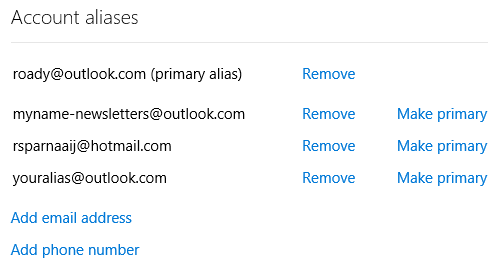
Setting your @outlook alias as the primary alias is the final step to fully switch over your account from a “legacy address”.

