View message in web browser only shows HTML code in Microsoft Edge
Choosing to view a message in a web browser used to open Internet Explorer and display it as a mht-file with all formatting and pictures.
Now when I choose this option, it opens Microsoft Edge but only shows the HTML code of the message and doesn’t actually render the message itself.
With Microsoft (and me) moving away from Internet Explorer, and removing it from Windows 11, how can I properly open the emails in Microsoft Edge or another web browser?
Or is Microsoft going to improve the rendering capabilities in Outlook for HTML emails?
 As Microsoft is moving away from Internet Explorer, Microsoft Edge is indeed supposed to pick up the capability of displaying mht-files; The format which Outlook uses when opening emails in a web browser.
As Microsoft is moving away from Internet Explorer, Microsoft Edge is indeed supposed to pick up the capability of displaying mht-files; The format which Outlook uses when opening emails in a web browser.
However, by default, Microsoft Edge will not render mht-files as it requires Internet Explorer compatibility mode, which is “dormant” by default.
Luckily, it easy to enable it and make Outlook’s “View in Browser” command useful again.
Enable Internet Explorer compatibility in Microsoft Edge
 To enable the rendering of mht-files in Microsoft Edge via Internet Explorer compatibility mode you’ll have to complete the following steps in Microsoft Edge;
To enable the rendering of mht-files in Microsoft Edge via Internet Explorer compatibility mode you’ll have to complete the following steps in Microsoft Edge;
- Open the “Settings and more” menu via the ellipsis (…) menu in the top right corner or press ALT+F.
- From the Menu that opens, select: Settings.
- On the Settings page, select the “Default browser” section.
- An alternative method for the above steps is to type the following in the Address Bar of Microsoft Edge;
edge://settings/defaultBrowser
- An alternative method for the above steps is to type the following in the Address Bar of Microsoft Edge;
- Set the option “Allow sites to be reloaded in Internet Explorer mode” to: Allow.
- Microsoft Edge will prompt you to restart the browser.

Microsoft Edge Settings: Allow sites to be reloaded in Internet Explorer mode.
When you now use the “View in Browser” command in Outlook, Edge will properly render the mht-version of your message and no longer just display the raw HTML code.
View in Browser command in Outlook
 Struggling to find the View in Browser command in Outlook?
Struggling to find the View in Browser command in Outlook?
For emails containing more complex HTML code, Outlook will automatically show an infobar at the top of the message on which you can click and select; View in browser.
For HTML emails which do not display this infobar, you’ll need to double click on the message first to open it in its own window. You can then find the View in Browser command in the Actions menu.
- Simplified Ribbon (Microsoft 365)
Message tab-> ellipsis menu (…) on the right-> Actions-> View in Browser - Classic Ribbon
Message tab-> Actions-> View in Browser
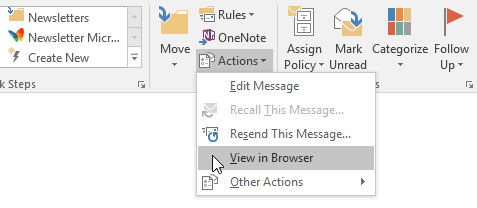
Extra Tip!
To open emails in another web browser, such as Google Chrome, Firefox or Opera, you can use the OpenInBrowser VBA macro.
Extra check; Are mht-files set to open with Microsoft Edge?
 When mht-files are still directly opened with Internet Explorer for you, you’ll need to make Microsoft Edge the default handler for mht-files.
When mht-files are still directly opened with Internet Explorer for you, you’ll need to make Microsoft Edge the default handler for mht-files.
- Start-> Settings-> Apps-> Default apps
- At the bottom, select the link; Choose default apps by file type
- Search for or scroll to the .mht extension.
- Click on the app icon and select Microsoft Edge.


